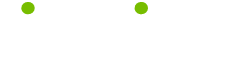Tools and Toys Tips
Read these 13 Tools and Toys Tips tips to make your life smarter, better, faster and wiser. Each tip is approved by our Editors and created by expert writers so great we call them Gurus. LifeTips is the place to go when you need to know about Graphic Design tips and hundreds of other topics.
Finding the "Sweet Spot."
To get the best image from your scanner, try scanning a sheet of white opaque paper that is large enough to cover the entire bed. Set the resolution to 72 dpi and scan into an image-editing program. Use the "equalize" control to exaggerate minor differences within the image area. You will see an area (hopefully) that doesn't have any blotches. Once you've determined where your scanner's "sweet spot" is located, make a cardboard template to aid your positioning for any future scanning.
Unsharp Mask
Using the "unsharp masking" during scanning can increase the apparent focus of a photograph. The unsharp masking is a filter and an electronic technique that can maximize the difference between tones on a photograph. You can use this technique to your advantage for special effects, as well as using it to bring out the details of the photograph. Beware of using it on artwork, unless the end result is to look different than the original piece.
Storing Images
If you are scanning your files for storage, you might find you are quickly using up space on your hard drive. One of the ways to get around this: Scan at the highest resolution first, manipulate the image to remove any "noise" from the image (scratches, spots, etc.). Archive the large file to any zip program or backup. Later, you can make an optimally sized image for your intended us by sizing down.
Limit Your Color
64 colors take up the same amount of room as 64 grays. If your image is still functional as a Black and White, scan it in as "Black and White" if you have that option. Do not scan it as "Black and White Photo" as that is usually a gray-scale.
Gray-Scale
You may want the softer image of a gray-scale in your final image. Try scanning the image in color, then converting it to gray-scale in your image-editing program. Scan it again using gray-scale. Can you see the difference? Scanning in color and converting is the way to go for more detail and contrast.
Line Art Scans
The problem with line art is that you don't have the luxury of anti-aliasing (eliminating jagged edges with the process of adding steps of gray). Scan line art at the same resolution and size as the output device. If you are printing the work at 100% and at 600 dpi, scan at 100% at 600dpi. If the final work is to be 50% of the original size, adjust accordingly, i.e.: scan 50% at 600 dpi for an image to be 1/2 the size of the original with 600 dpi output; or scan at 100% at 300 dpi and reduce the image by 50% in your image manipulation program
Preview Shots
Back in the "old days" one would use a Poloroid camera to check lighting, composition and color of a set up for a photo shot or for an illustration. Nowadays you can use a digital camera, which will save you money on film. Plus, you can fiddle with the shot on your computer to revise the layout if you need to make changes.
Dry Transfer Type
Yes, it still exists. In fact you can have any type you design made into dry transfer by the <"a href=" http://www.letraset.com/" target="_blank">Letraset folks. In designing roughs or thumbnails, I often use a sheet of tracing paper over a sheet of dry transfer to play with direction and placement of type. This helps me visualize type in the layout. If I find develop something worth pursuing, I can either try to replicate it on the computer, or use the dry transfer and scan it in to the layout as a graphic.
Remember to trace lightly, or you'll end up losing that letter or number on the sheet to your light table!
Scan for Print
SAVE SAVE SAVE immediately upon scanning an image, before you touch any controls. For print, you want to save as a TIFF or EPS; TIFF images can be imported into page layout programs. EPS files are used when a clipping path and/or CMYK separations are used.
X-acto Knife Skills
Crikey! Don't hold your Xacto knife like you're going to stab the board! Use your Xacto knife with care. Always make sure your blades are sharp, and tape or post your board or paper so your hand (right if you're left-handed and visa-versa) is not under the blade. Always use a METAL ruler with a rubber backing when cutting edges to help keep your hand and the blade from slipping.
This may sound simple, but I'll guarantee there's been more blood shed on drafting tables than all the World Wars.
Why 72 DPI?
Web images take up bandwidth, and your viewers may have a slow connection. If you reduce your scanned image to 72 dpi, and re-size the image to the size you need for the layout on the screen, you will be on your way to making your image the smallest "weight" possible for the web.
Scanning Slides
You can try to scan slides on a flatbed, but even for web use this practice just doesn't cut the mustard. You can have a print made of the slide first, then scan the print. Or have a negative made. The negative is large than the slide, and you can capture much more detail (don't use "invert image" on your controls to get the image after scanning - more about that in "Make Your Scanner a Great Design and Production Tool" listed in my product section - too lengthy to detail here...). The third possibility is to have the slide converted to an image on CD. Most photo houses use a drum scanner for this high-quality result.
Saving For the Web
Save your image as PICT, BMP, GIF or JPEG if you want to use the image for computer display only. Make your corrections to the image in PICT or BMP and then compress the image for upload to the Internet as a JPEG or GIF. A general rule is to save your images to JPEG (or JPG) for photographs and images with gradations of color. Save to GIF if the image consists of areas of flat color.
| Guru Spotlight |
| Mary White |